The following will guide you on how to use the Recite Me toolbar to read text aloud.
Back: Rewind to the previous paragraph of text
Play: Click the play button to read the text aloud
Forward: Skip forward to the next paragraph of text


Colour: Change the background, text, and link colours
Ruler: Click to enable the reading ruler
Screen Mask: Will create a letterbox for focused viewing of a section of the page
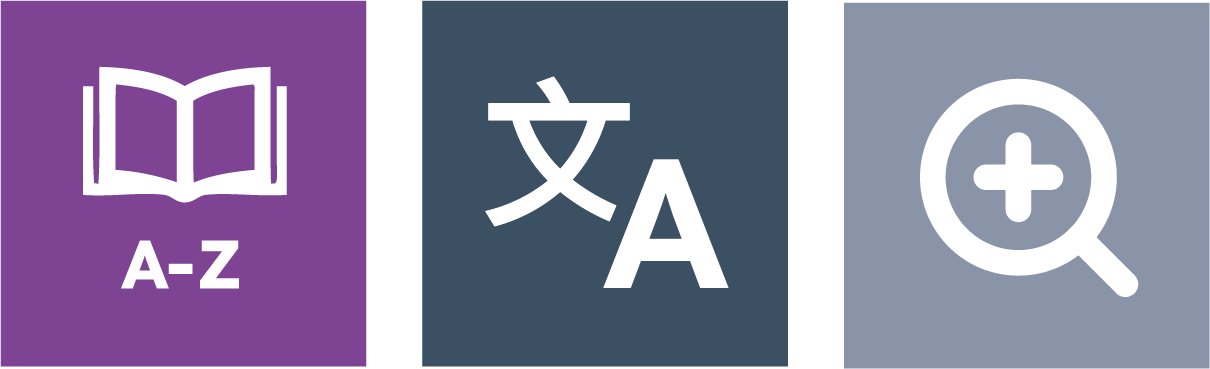
Dictionary: Highlight and click on this to view the definition of the word
Translation: Translate text into a different language
Magnifier: Click and drag the magnifying glass to magnify text on the screen
Decrease: This will decrease the text size
Font: You can change the font that displays on the page
Increase: This will increase the text size

Text mode: Remove images to view content in plain text mode
Margins: Change the text dimensions by narrowing the width of the text column
Download audio: Highlight the text then click the button to download the text as an audio file

Settings: Adjust your Recite Me toolbar settings
Reset: This will restore the default settings
User guide: This will give you an overview of the Recite Me toolbar features

Tab- To move to the next toolbar button.
Shift+Tab- To go backward
Spacebar- To select a button and to change toggles
CTRL + Right - play next element
CTRL + Left - Play previous element
CTRL + ALT+ P- play the current element
CTRL + ALT + F - show font menu
CTRL+ ALT + C- show theme menu
CTRL + R - Enable/Disable ruler
CTRL + D - Enable/Disable dictionary
CTRL + L - Show translation languages
CTRL + X - Enable/Disable text-only mode
CTRL + M - Show page margin settings
CTRL + Shift + O - Show/Disable settings menu
CTRL + S - Save settings
No. Recite Me is cloud-based software so there is no need to install anything on your computer.
To Launch the Recite Me Web accessibility toolbar you will need to click on the 'Accessibiltiy tools" button on the right hand side of the top navigation bar. This will then launch the toolbar, which will appear at the top of the page.
To disable the auto read you need to click on the button marked "Settings". This will give you a list of 3 functions to choose from. You need to click on the bottom to the Right of the option marked "autoplay" this will then disable auto-read.
Yes. Our software on multiple devices and operating systems including Android, iOS, Linux, Mac, and Windows devices.
Yes. Once a user creates an account, they can save their settings, so your website appears exactly as they need it every time they visit.
To change the language of the website that you are viewing you need to select the button marked "Languages". This will then produce a drop-down list of all the languages that Recite offers translation to. Find the language that you want from the list and press on it, the site will then be converted to that language.
To create an MP3 first turn of the AutoPlay option located within the setting button. Highlight the section of text that you wish to create into an MP3. Once highlighted select the MP3 button from the toolbar. You will then see a message telling you that your file is being created. Once created you will see the file appear ready at the bottom of the web page. You can now either listen to the file created or save it to a location of your choice.
To Close the Recite toolbar simply click on the icon marked "Close" to the right of the Toolbar.
If you have any questions please contact web@npl.co.uk.
If you have any questions about Recite Me you can contact them via email at info@reciteme.com or visit the recite me website for more information.
Our research and measurement solutions support innovation and product development. We work with companies to deliver business advantage and commercial success.
Contact our Customer Services team on +44 20 8943 7070